Which device types can I use for Two-Factor Authentication?
- Mobile Phone - push to Duo mobile app or passcode via text message
- Tablet or iPad - push to Duo mobile app
- Duo hardware token - displays a unique passcode (changes with each login)
- Security Key - physical USB device plugged into a computer
- Touch ID - Mac OS fingerprint scan
It is highly recommended that you enroll more than one device (EXAMPLE: mobile phone and direct office phone line).
You have the ability to add and manage the below device types for use with Two-Factor Authentication via the 2FA portal.
Adding a device to Two-Factor Authentication
1.) Log into the UH 2FA Portal with your Cougarnet userid and password
2.) Click 'Add a New Device'
3.) You will be prompted to authenticate with your existing DUO profile
4.) Select 'Mobile Phone'
5.) Enter your phone number
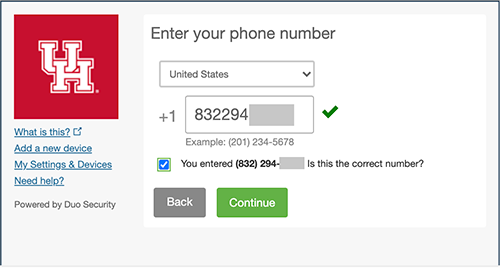
6.) Select 'Other' phone type
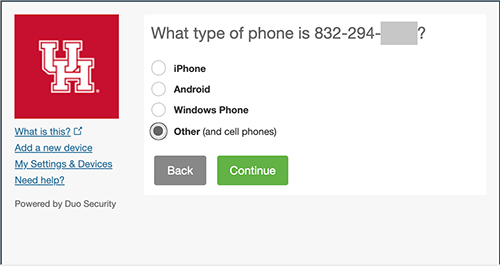
Your phone will now appear in your list of devices

Removing a device from Two-Factor Authentication
1.) Log into the UH 2FA Portal with your Cougarnet userid and password
2.) Click 'My Settings & Devices'
3.) You will be prompted to authenticate with your existing DUO profile
4.) Click 'Device Options'
5.) Click the trash can icon
6.) Click 'Remove'
Created: Jul 28, 2020 - 8:32am Updated: Mar 21, 2024 - 1:47am Author: UIT Support Center Article: 3112
Was this article helpful?
Thank you for your feedback. Click Here to submit again.