Please visit the UIT 2FA website with instructions on enrollment.
DUO Mobile
Download the Duo Mobile App
 On your mobile device, download the app "Duo Mobile" and install it on your device:
On your mobile device, download the app "Duo Mobile" and install it on your device:
Login to AccessUH
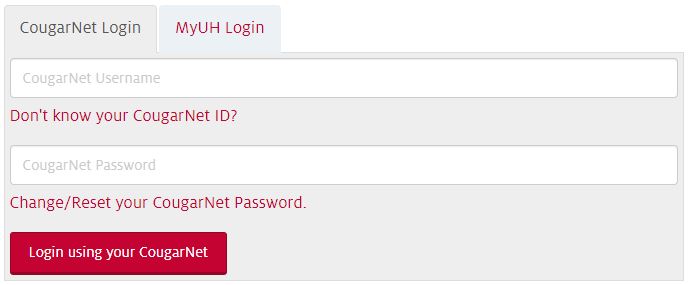
- Go to AccessUH (https://accessuh.uh.edu).
- Be sure that you are on the CougarNet login tab.
- Login with your CougarNet UserID and password.
- Click the "Login using your CougarNet" button.
Follow the Prompts to Complete Enrollment
1. Click the "Start setup" button.
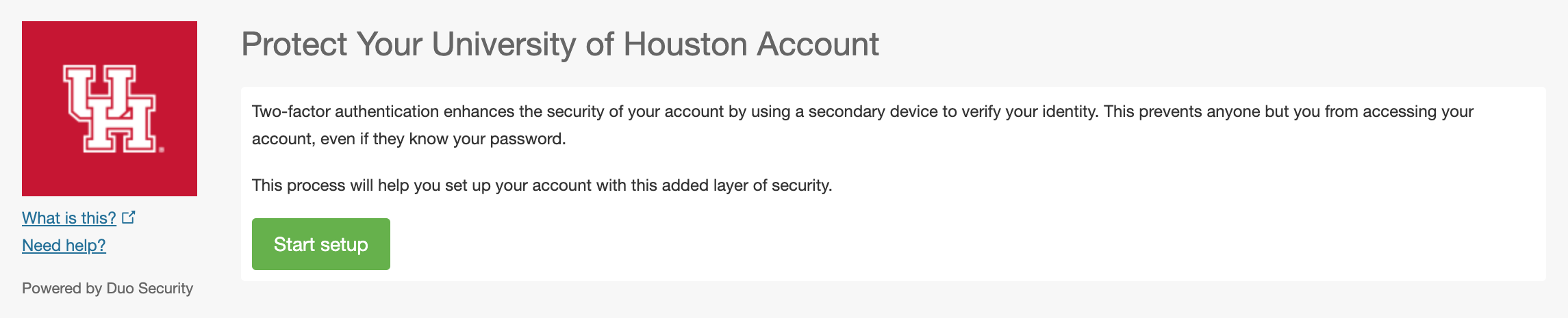
2. Click the "Add a new device".
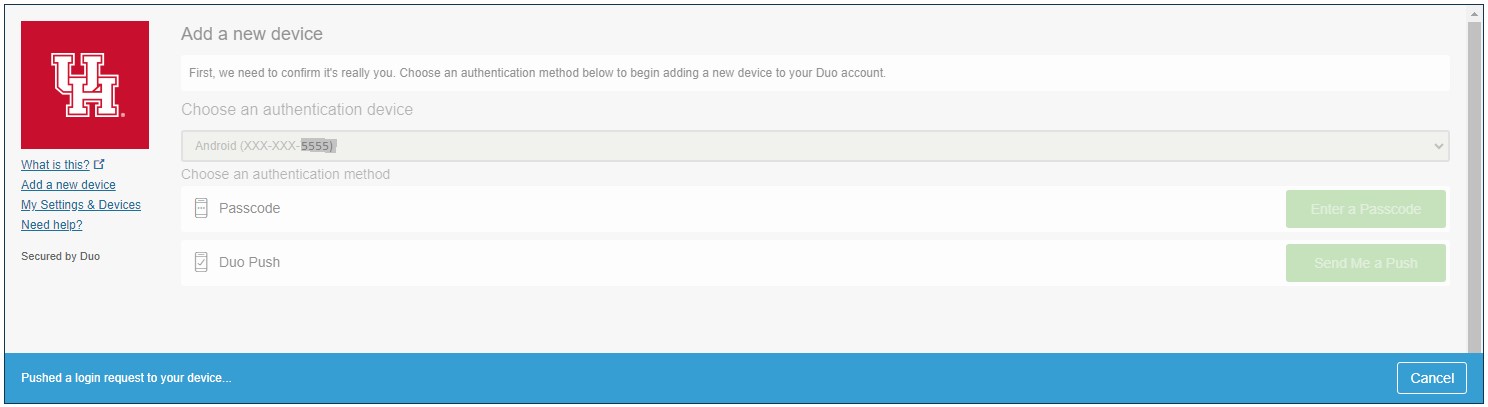
3. Select "Mobile phone" as the type of device you are adding, and click "Continue".
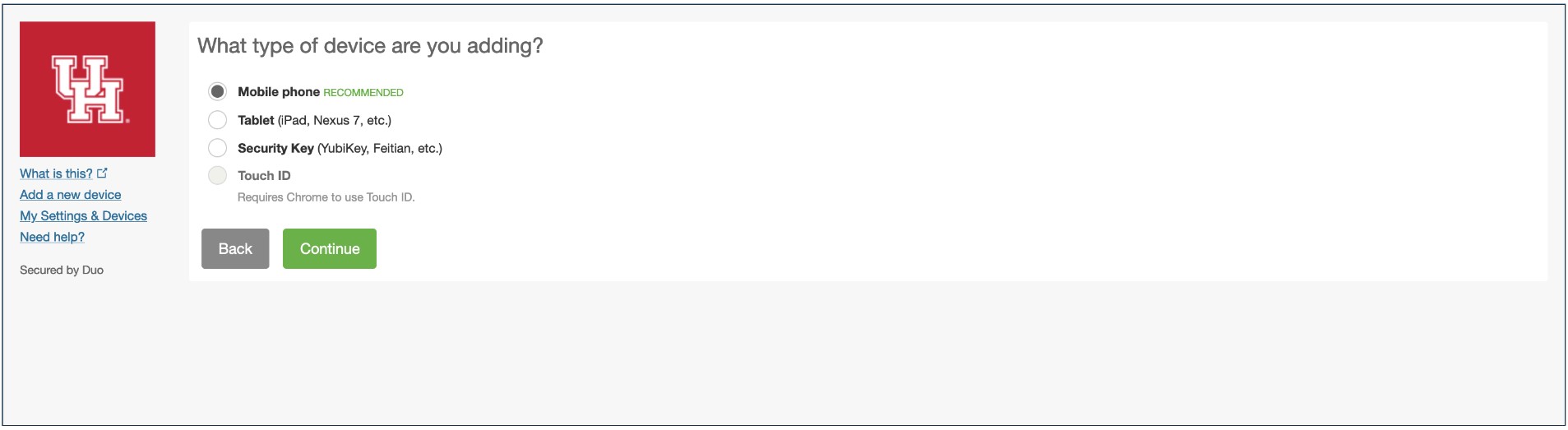
4. Enter your phone number, click the checkbox to confirm that your entered number is correct, then click "Continue".
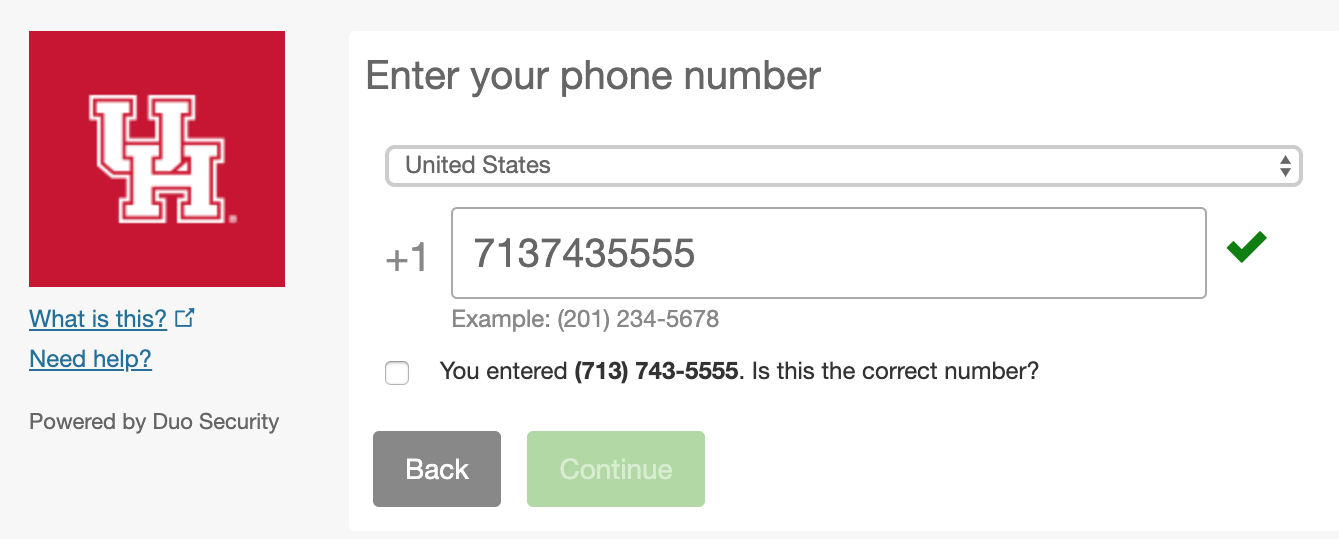
5. Select your type of mobile of phone, and click "Continue".
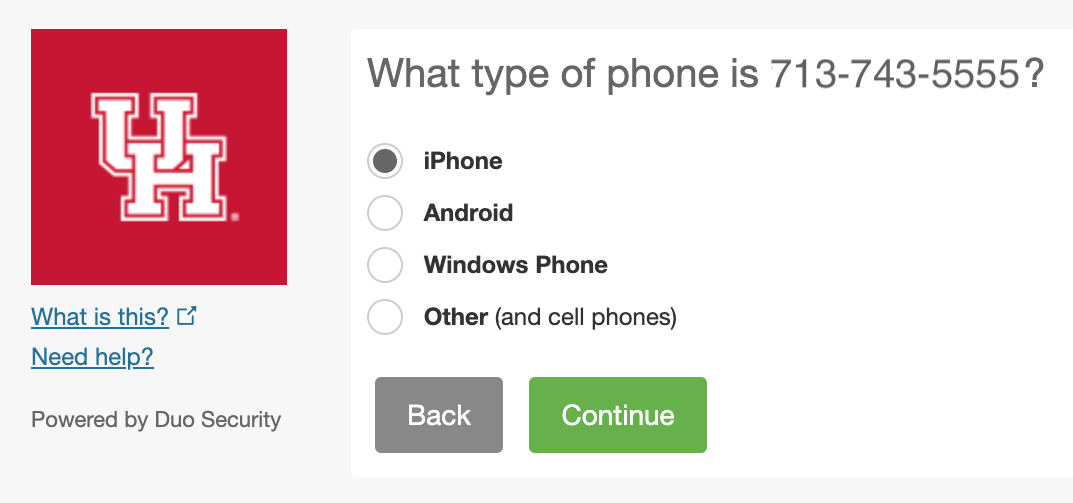
6. Click "I have Duo Mobile installed".
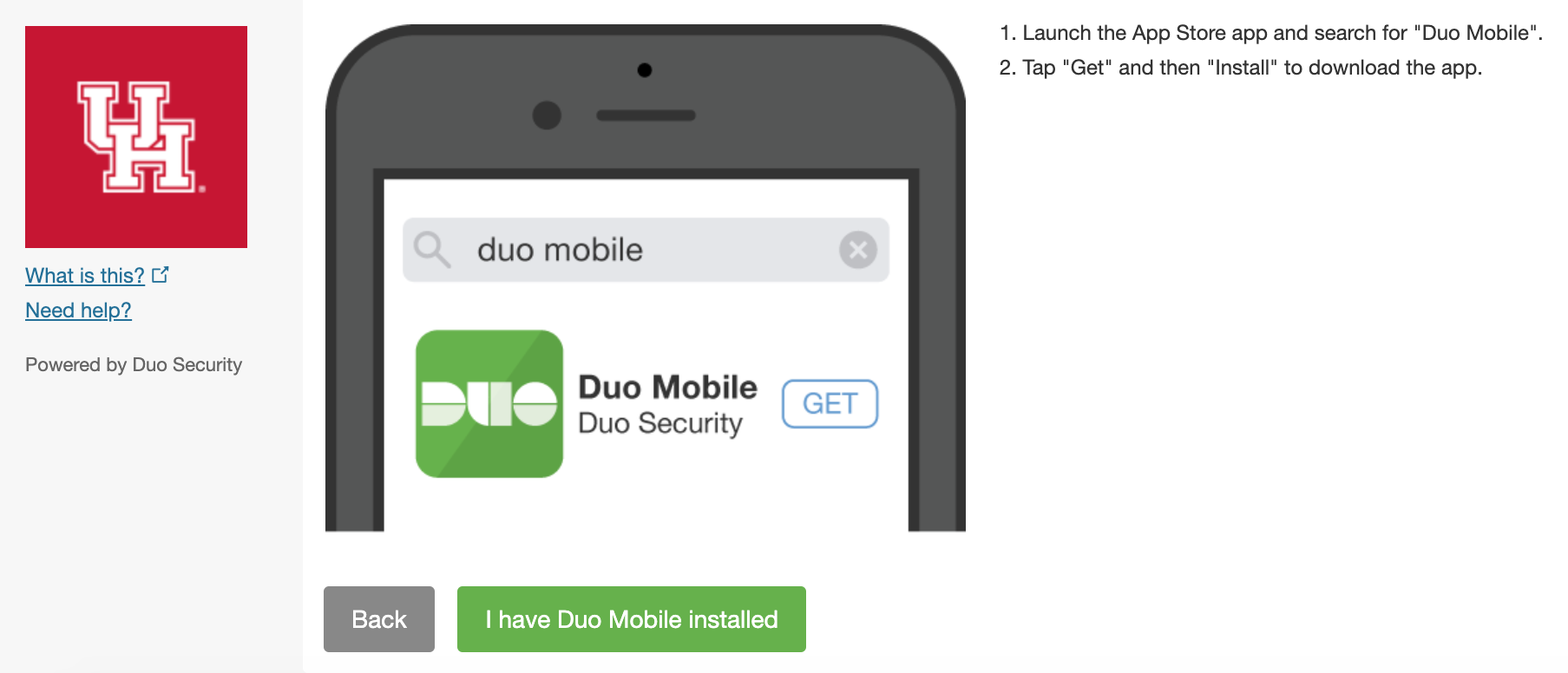
7. Open the Duo Mobile app on your mobile phone, tap the "+" button to add your CougarNet account, and scan the QR code.
8. On your computer, click "Continue to Login", and select "Send Me a Push" (Recommended).
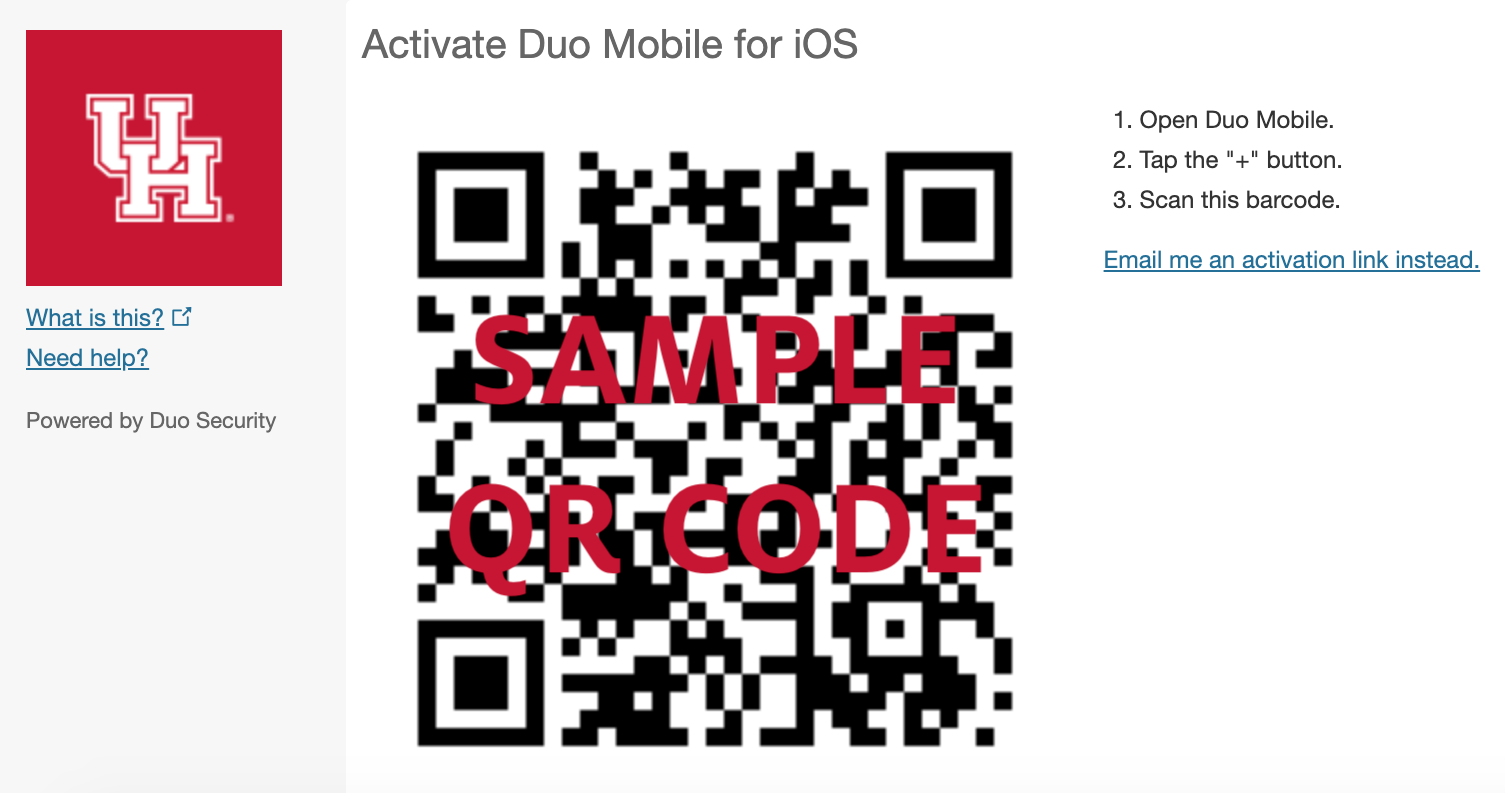
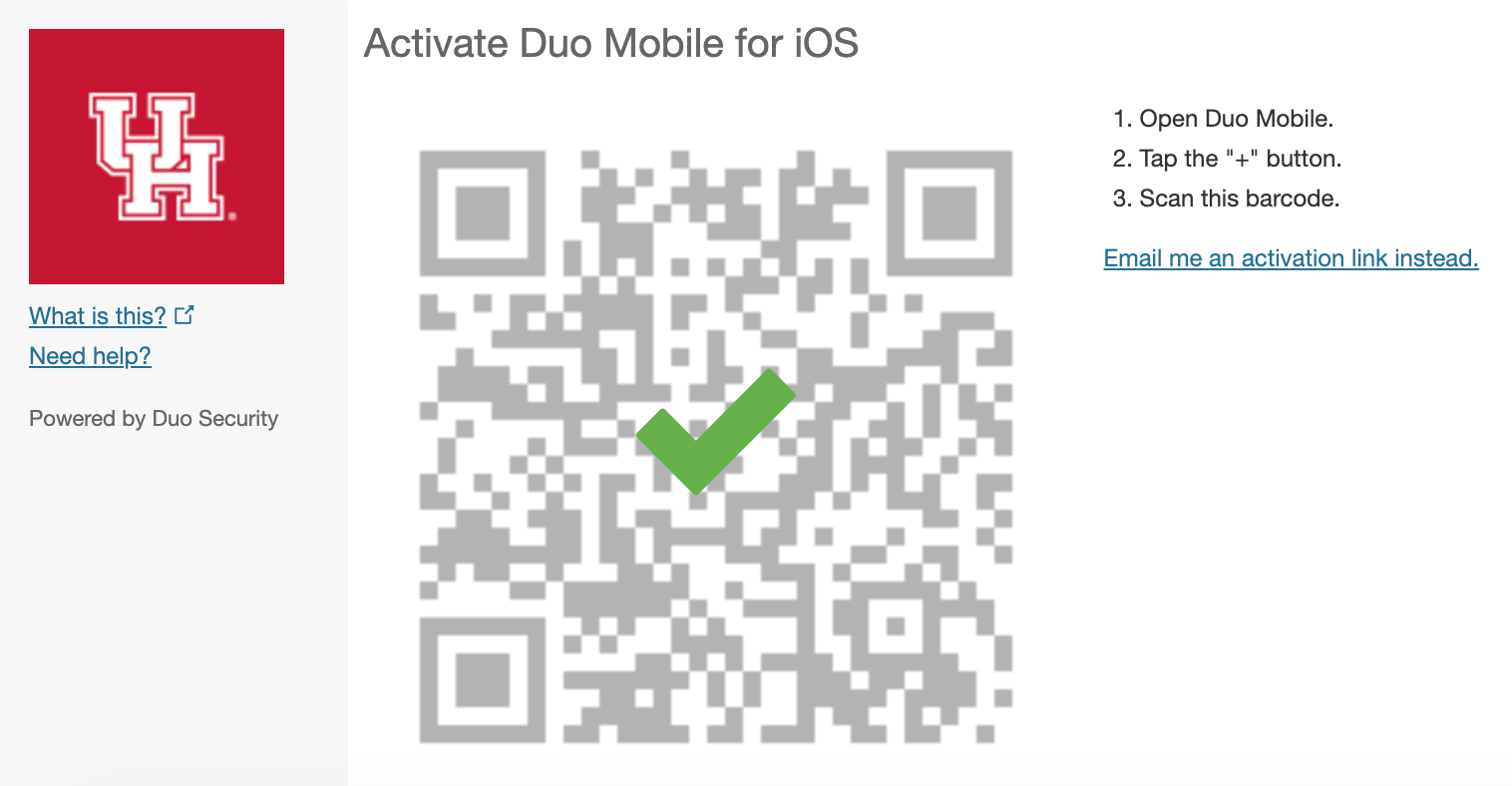
9. On your mobile device, tap the push notification and, once it opens in the Duo Mobile app, confirm its origin and tap the green checkmark to authorize the login.
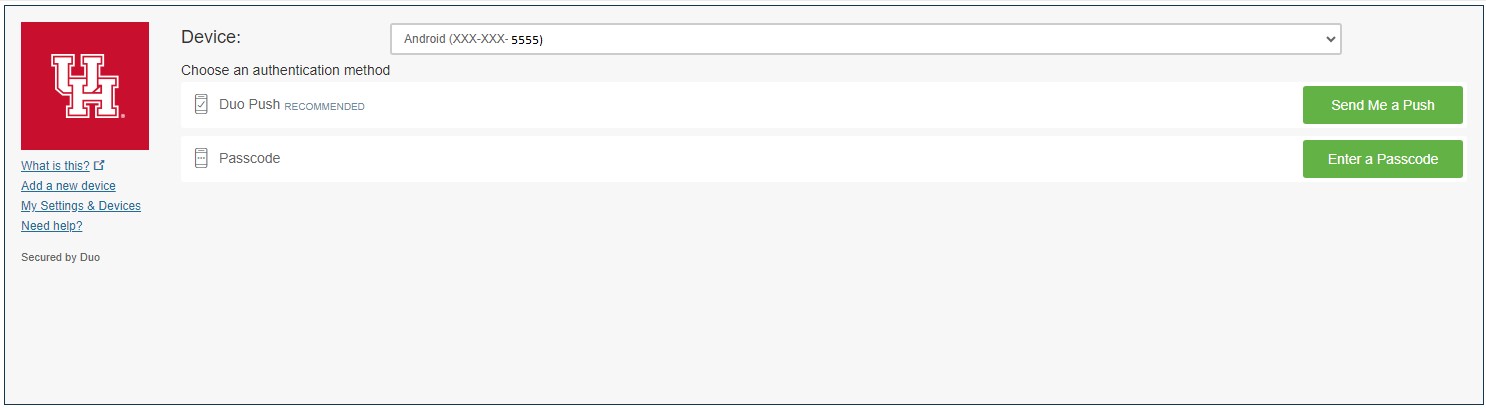
Two-factor Authentication Completed
Once the steps above are complete, you are all set! From now on, you will be prompted to initiate Two-Factor Authentication via Duo each time you log in to the AccessUH or the Microsoft 365 Web interface.
To add additional devices please go to https://uh.edu/2fa-portal/.
Thank you for your feedback. Click Here to submit again.