How can I schedule a Teams meeting from Outlook on my desktop or the web?
Microsoft Teams includes the Outlook add-in, which lets you create new Teams meetings directly from Outlook. It also lets people view, accept, or join meetings in either app.
Note: Currently, you can schedule Teams meetings from Outlook, but not choose a channel to have them in.
To schedule a meeting, open Outlook and switch to the calendar view. Click Teams Meeting at the top of the view.
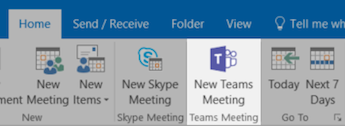
- Add your invitees to the Required or Optional field(s)—you can even invite entire contact groups (formerly known as distribution lists).
- Add your meeting subject, location, start time, and end time.
- Create your message.
- Then click Send.
Note: The dial-in phone numbers and conferencing IDs are added to the meeting invite automatically.
If you don’t see the Teams Meeting icon in the desktop version of Outlook, the Teams add-in for Outlook might not be installed properly.
Created: May 29, 2020 - 9:58am Updated: Oct 10, 2025 - 4:23am Author: UIT Support Center Article: 3029
Was this article helpful?
Thank you for your feedback. Click Here to submit again.