Installing the Cisco AnyConnect VPN Client
- Go to the Apple App Store and search for Cisco AnyConnect.
- Choose the AnyConnect app and tap get to install.
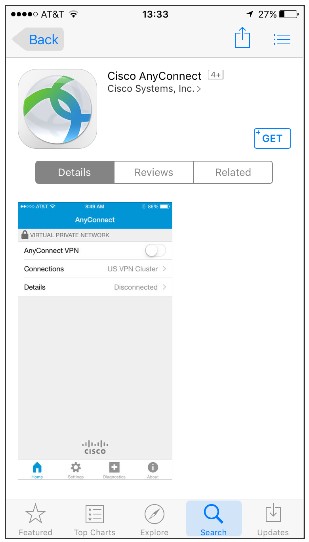
- Tap Open and accept the license agreement if one is presented.
- Click Allow.
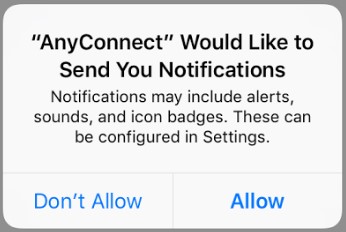
- Choose to add a new VPN connection by tapping Connections.
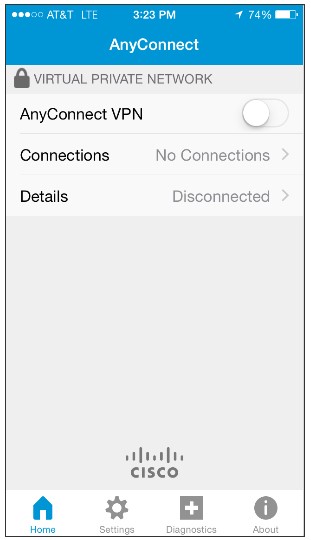
- If the Advanced Preferences screen displays, tap Add a New VPN Connection.
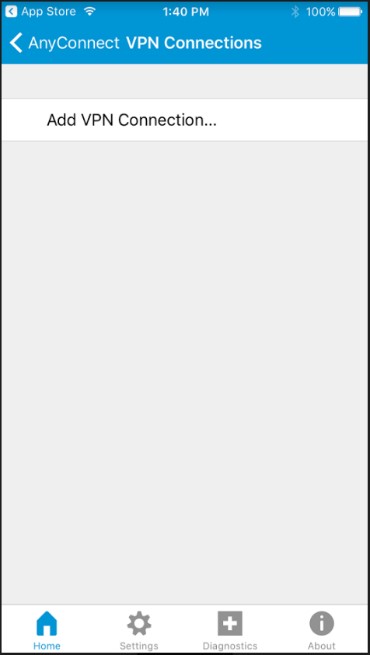
- Enter the following information:
- Description: label the configuration with a unique identifier (for example, UHVPN)
- Server Address: enter one of the following
- vpn.uh.edu - this is for users that need to access UH secure network resources from off campus
- full-vpn.uh.edu - this is for users that need to access web-based journals and databases licensed by UH Libraries
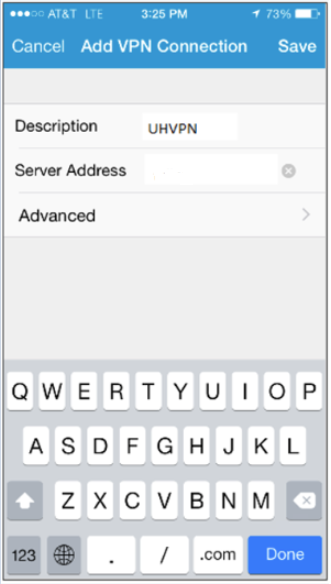
8. Tap Done.
9. Tap Save.
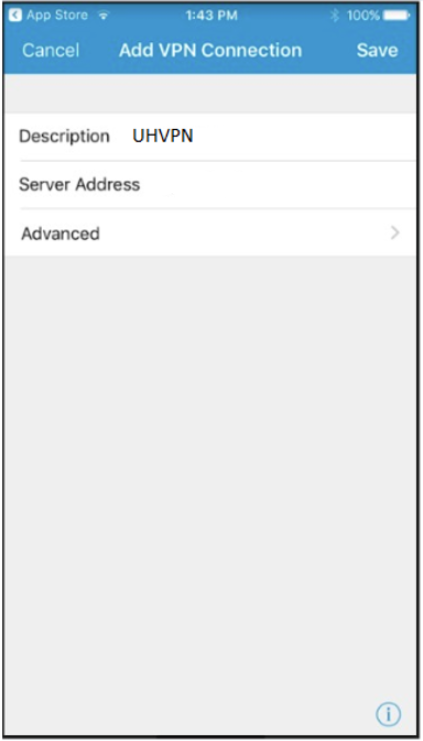
10. Tap Allow.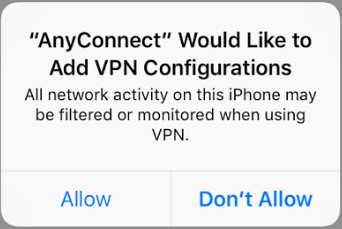
Connect to the UH VPN
This is for users that need to access UH secure network resources from off campus. Please make sure to have the DUO mobile app installed on your device before starting.
- Open the AnyConnect app.
- If you do not see an address listed on Connections, press Connections.
- Press Add VPN Connection...
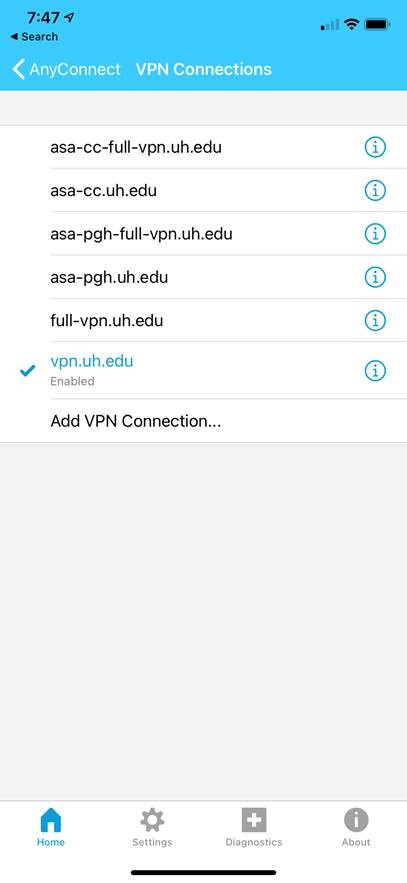
- Enter a Description and vpn.uh.edu as the Server Address.
- Press Save.
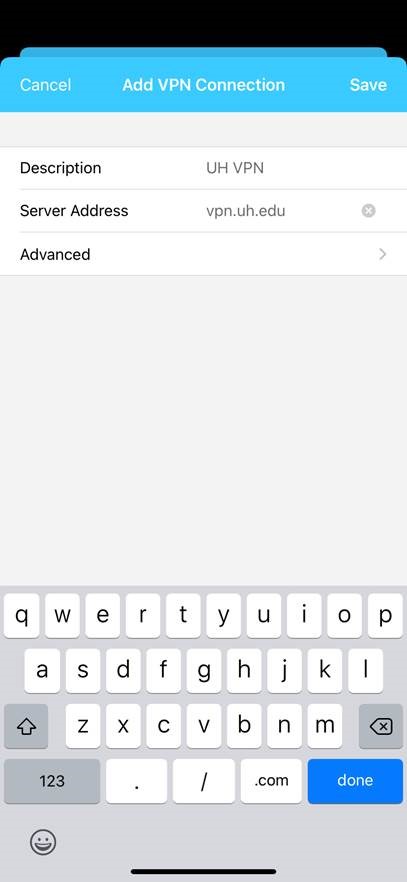
- Tap the AnyConnect VPN Off slider button.
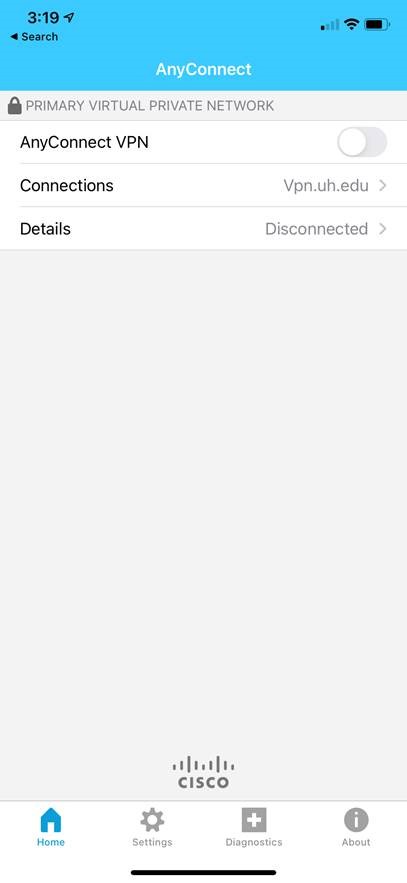
- Enter your Microsoft 365 email.
- Press Next.
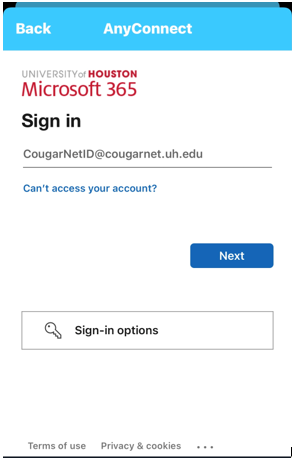
- Enter your Microsoft 365 password.
- Press Sign in.
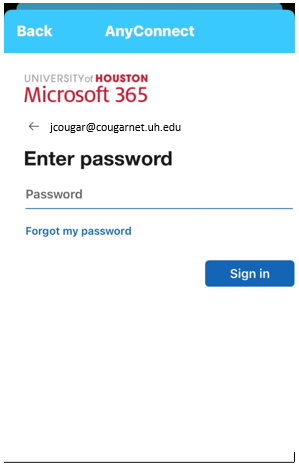
- Select one of the following:
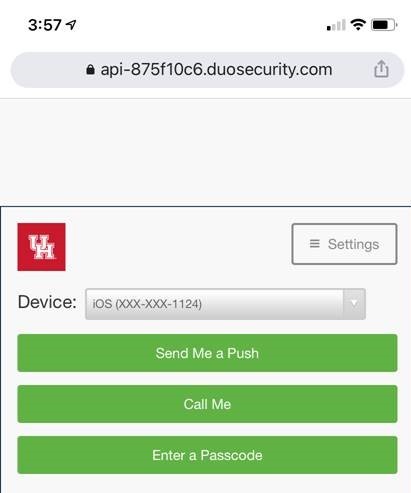
- Press the Login Request prompt… Or go directly to the DUO mobile app on your phone.
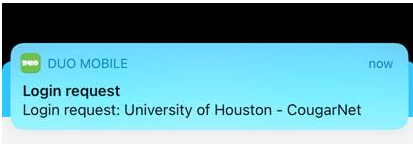
- Press Approve.
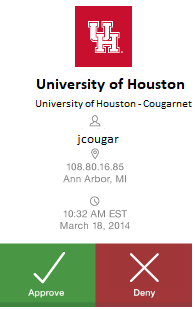
- When you are connected to VPN, the AnyConnect app shows the VPN as turned on.
Disconnect from the UH VPN
To disconnect from the UH VPN, open the AnyConnect app and tap the On button. It toggles to Off, disconnecting your device from the UH VPN Service.
Note: If you disconnect from UH VPN you will be required to re-enter your password for reconnections.
Connect to the Full UH VPN
This is for users that need to access web-based journals and databases licensed by UH Libraries. Please make sure to have the DUO mobile app installed on your device before starting.
- Open the AnyConnect app.
- If you do not see an address listed on Connections, press Connections.
- Press Add VPN Connection…
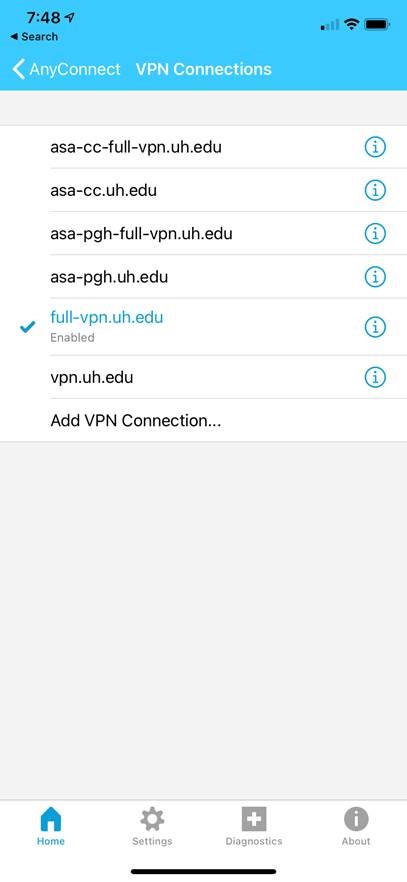
- Enter a Description and full-vpn.uh.edu as the Server Address.
- Press Save.
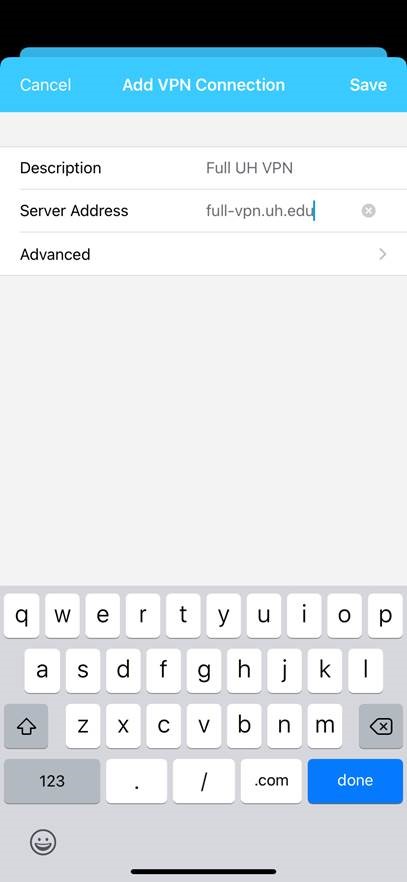
- Tap the AnyConnect VPN Off slider button.
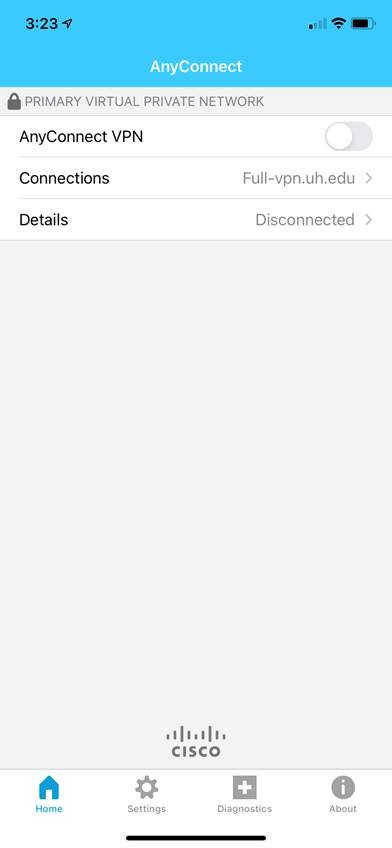
- Enter your Microsoft 365 email.
- Press Next.
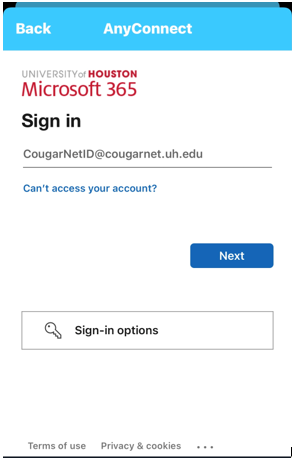
- Enter your Microsoft 365 password.
- Press Sign in.
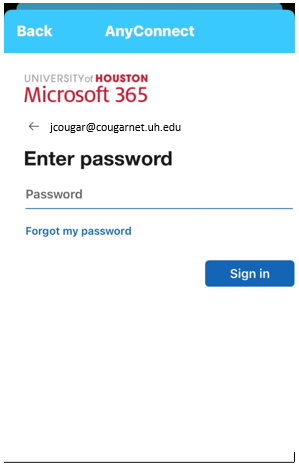
- Select one of the following:
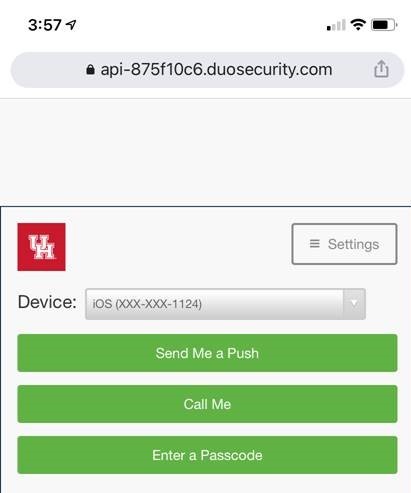
- Press the Login Request prompt… Or go directly to the DUO mobile app on your phone.
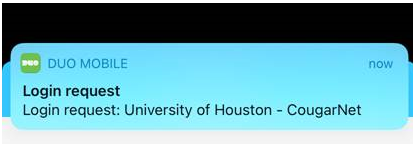
- Press Approve.
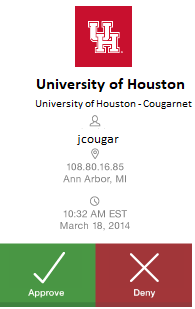
- When you are connected to VPN, the AnyConnect app shows the VPN as turned on.
Disconnect from the Full UH VPN
To disconnect from the full UH VPN, open the AnyConnect app and tap the On button. It toggles to Off, disconnecting your device from the UH VPN Service.
Note: If you disconnect from the full UH VPN you will be required to re-enter your password for reconnections.
Thank you for your feedback. Click Here to submit again.